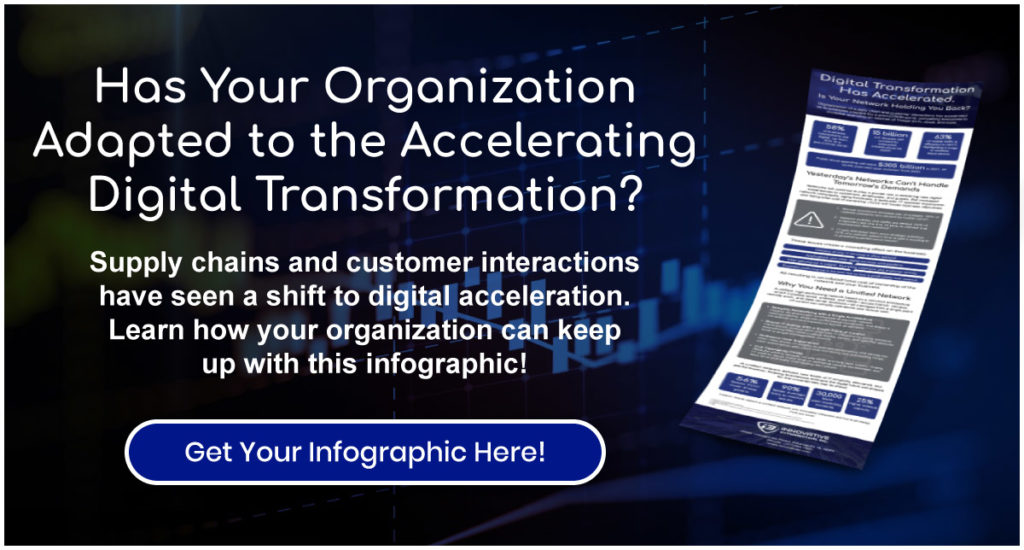Technology continues to integrate and adapt into our daily activities through websites, apps, phone networks, and Wi-Fi routers. However, each system requires a network security key to access. Whether it’s personalized or automatically set, it’s become vital that employees keep these codes organized and secured from prying hackers. Therefore, it’s important that companies learn what network security keys are and how to find them when lost.
Cybercrime is on the Rise! Click Here to See Cybersecurity Stats.
What Is a Network Security Key?
Network security keys are types of network passwords that give authorized access to the wireless network. Consider the passcode you used to log onto your device or to connect to your Wi-Fi: these are network security keys.
Network security keys are used in various kinds of services, such as online banking transactions, insurance, shopping, medical records, and email. Through these keys, networks establish a protective connection between the user and server against unwanted access.
Here are the 3 types of network encryptions locked with passwords:
- WEP (Wired Equivalent Privacy) is an outdated wireless security protocol that’s easy to break because of its accessibility to anyone and hard configuration. WEP isn’t recommended for personal information security.
- WPA (Wi-Fi Protected Access) is the successor of WEP featuring reproduced temporary network security keys for each access request and message integrity checks to guard against cyberattacks. Despite these advancements, however, WPA is still susceptible to virus attacks due to poor network security.
- WPA2 (Wi-Fi Protected Access 2) uses the advanced encryption standard (AES) on your internet data for the most secure protection against unauthorized access.
No matter what service or device you use, the network will automatically provide you with a security key with random numbers or letters or allow personal customization.
How to Find a Network Security Key
We’ve all gone digging for our passwords in sticky notes or notebooks at one point. Yet, as organizations become more digitally based, losing access to your network security keys could put your company’s information at risk. Let’s look at how to find network security keys for these various devices:
Routers
Routers typically have their passwords printed somewhere on the outside surface. If not immediately visible, please check the box or manual the router came with. If you’re already connected to the Wi-Fi network, passwords are automatically saved on your computer and can be looked up by the router.
Smartphones
Network security key searches vary slightly depending upon whether you use an iPhone or Android.
Android:
- Go to Settings> Connections> Wi-Fi
- Tap on your network, then scan the QR code for the password.
iPhone:
- Select Settings> Wi-Fi, then tap the “i” icon next to the network
- Copy and paste the router IP address into your browser. Entering your router’s login credentials will provide your passcode.
Computers
Just like with smartphones, accessing network security keys vary depending on the type of computer.
Windows 10 PC:
- Go to Start then click Network Connections.
- Select Network and Sharing Center, then click the Wireless Network icon
- Select Wireless Properties, then open Security Tab and check Show characters to display the network security key.
Mac:
- Open Finder, then search Keychain Access
- In Keychain Access, search and click on your Wi-Fi network.
- Check Show Password to display the network security key, and finally enter your Mac passcode to confirm authentication.
Secure Your Network with Innovative Integration
While finding your network security key is important, these keys require additional support to defend against cyberattacks and viruses. When companies need assurance that their private information is secured, they look to Innovative Integration’s team to service their data protection with cybersecurity and antivirus firewalls across their devices. To learn more about our services and how to improve your network, contact us today!